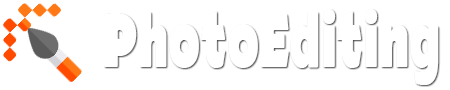Photo collage is a picture that is a combination of other photographs in a canvas so as to create an exciting new picture. The simplest collages maybe is a photo collage that form a grid. The following is a tutorial on how to make a grid photo collage in GIMP. All photos used in this GIMP tutorial are taken from Pixabay. Let's get started:
26 November 2022
23 May 2022
Create Fisheye Lens Effect with Photoshop
Fisheye effect or a photo with a convex lens is a photographic technique that uses a unique lens for taking your subject in the form of a circular frame. If you do not have a fisheye camera, you can make it using Photoshop. The first step is to make the selection circle using the Elliptical Marquee Tool, Inverse the selection, fill the selection with black, inverse again the selection, give spherize distort filter, and the last crop the image to a square fisheye effect. Photos for the purposes of this Photoshop tutorial is taken from Pixabay.com. Simply follow the steps below:
18 May 2022
How To Make a Rubik's Cube Mosaics in Photoshop
Here is a tutorial how to convert photos into a rubik's cube mosaics with Photoshop. Photo used for this Photoshop tutorial is taken from Pixabay. The first step is to add contrast and vibrant to photos to make it aesthetically more bright colors. The next step is to change the color of your photos into cartoons color using the surface blur filter and poster edges filter. The third step is to apply a pixelate filter mosaic. Adjust the size of the mosaic cubes depending on your photo. Next we create a new document with the same size with the filter mosaic size that has been created earlier. Give stroke with a size of 1 pixel, then create create a pattern using the command Define Pattern. And lastly apply the pattern in a new layer. Let's get started:
Add a Graphic Watermark to Photo in GIMP (How To)
If you post your photos online, adding a text watermark or a graphic watermark on the photos is a common way to protect your photos from being misuse by other people in the internet. You can easily add a text or graphic watermark to photos using free picture editing application, such as GIMP. The trick is to open an image/logo on photo using open as layer. Then adjust its position and size. Finally, reduce the opacity of the logo by dragging the opacity slider to the left to give a semi-transparent effect. Let's get started:
17 May 2022
How To Sharpen photo With GIMP
GIMP Filter Filters> Enhance> Unsharp mask is suitable for images that have a lot of noise or grain. We can set the value Radius, and Threshold Amount to obtain sharpness of the image that we want. Should apply unsharp mask filter to the duplicate layer, so that we can restore the original image if the results are not satisfactory. Previously, doing optimization on the images first such set image size and croping. Provide unsharp mask filter is the last step. Photos are used for this GIMP tutorial is taken from the website Pixabay.com. Follow the steps below to sharpen image with unsharp mask GIMP.
How To Make a Spherical Collage in Photoshop
Here is a tutorial on how to create a spherical collage in Photoshop. The first step is to create a new document as a template, and then show the grid to help us creating rectangle shape easier, and then create shapes using the rectangle tool. The last step is to copy your photos right on top of the rectangle layer then create a clipping mask. Merge all layers and the last step is apply spherize filter. All photos used here were taken from Pixabay.com. Let's get started:
How To Make Sunset Effect in Photoshop
Photoshop has a Photo Filter Adjustment. Photo Filter is a tool that is easy to use and quick to make the picture becomes warmer or more shade. But if we want a more flexible arrangement, then the gradient map adjustment is a better choice. At this tutorial we will explained how to create a sunset effect using a gradient map. Photo used in this Photoshop tutorial is taken from Pixabay.com. Let's get started.
How To Make a Kaleidoscope Effect In Photoshop
Kaleidoscope is a geometric shape composed of shapes and colors with a symmetrical arrangement. We will try to make a kaleidoscope digitally using Photoshop from a given image. Once the image is open in Photoshop, we'll build up the kaleidoscope by duplicating, rotating, and blending the layer several times to achieve symmetry. Rotate the image as many as 5 times each flip horizontally, flip vertically, and 3 times 45 degrees flip. Each rotation result will be on a separate layer so we can easily adjust its size. Let's get started!
How To Put An Image Inside Text in GIMP
Here is tutorial using GIMP to put an image inside text. Put An Image Inside Text using GIMP is pretty easy to do. What we need to do is create an empty layer above the layer image and then make a selection from the text that we create and delete parts of the selection so that a portion of the photo will look appears on text. To make a selection from the text we can use the command Layer> Transparency> Add to selection. In addition we can add a stroke on the text with the command Edit> Stroke Selection. If you still want to add a drop shadow and please use the Filters> Light And Shadow> Drop Shadow. Photo used in this GIMP tutorial is taken from Pixabay. Let's get started.
Subscribe to:
Comments (Atom)