Fisheye effect or a photo with a convex lens is a photographic technique that uses a unique lens for taking your subject in the form of a circular frame. If you do not have a fisheye camera, you can make it using Photoshop. The first step is to make the selection circle using the Elliptical Marquee Tool, Inverse the selection, fill the selection with black, inverse again the selection, give spherize distort filter, and the last crop the image to a square fisheye effect. Photos for the purposes of this Photoshop tutorial is taken from Pixabay.com. Simply follow the steps below:
Stock dirt-bike-209489.
1. Open your photo
Select menu File> Open to open the Open dialog box. Select your photo file and then click the Open button.
Open your photo files.
2. Select the Marquee Tool
Click the icon Elliptical Marquee Tool in the Tool Panel.
Icon Elliptical Marquee Tool.
3. Create a circle selection
While pressing the Shift key on the keyboard, click on the top left corner of a picture and drag to the right bottom. To move the selection, simply drag while pressing the Space bar.
Create Selection using the Elliptical Marquee Tool.
4. Inverse Selection
Select menu Select> Inverse.
Inverse selection.
5. Fill the Selection With black
Choose Edit> Fill. Click use and select black color. Click the OK button.
Fill the selection area.
6. Inverse Selection Again
Inverse selection by choosing Select> Inverse.
Inverse back the selection.
7. Give Filter Spherize
Choose Filter> Distort> Spherize, click the OK button. Select menu Select> Deselect to remove selection.
spherize filter.
8. Select the Crop Tool
Click the Crop Tool icon on the tool panel.
Crop Tool.
9. Crop Image
Click and drag on the region to form squares, then select Image> Crop.
Crop Image.
Here are the result:
Creating fisheye effect with Photoshop.
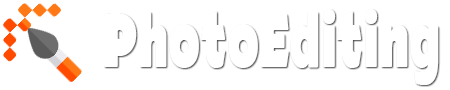


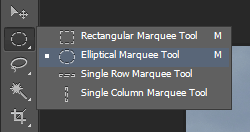


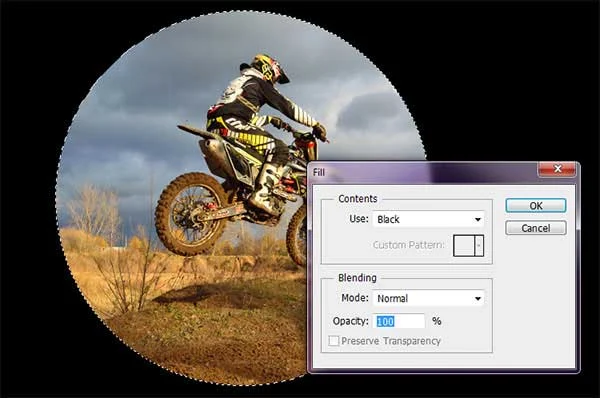
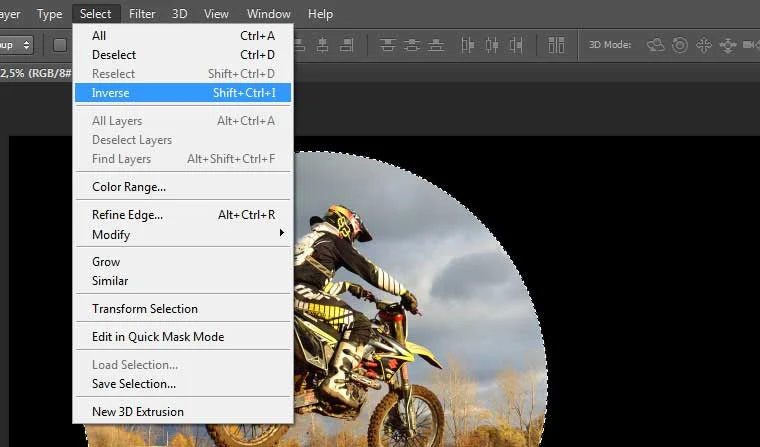
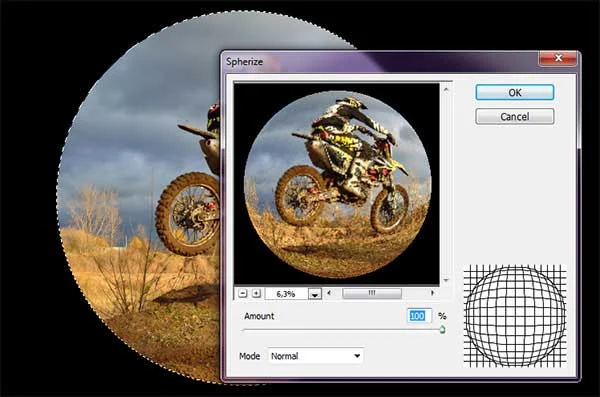
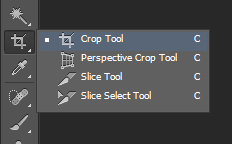

No comments:
Post a Comment